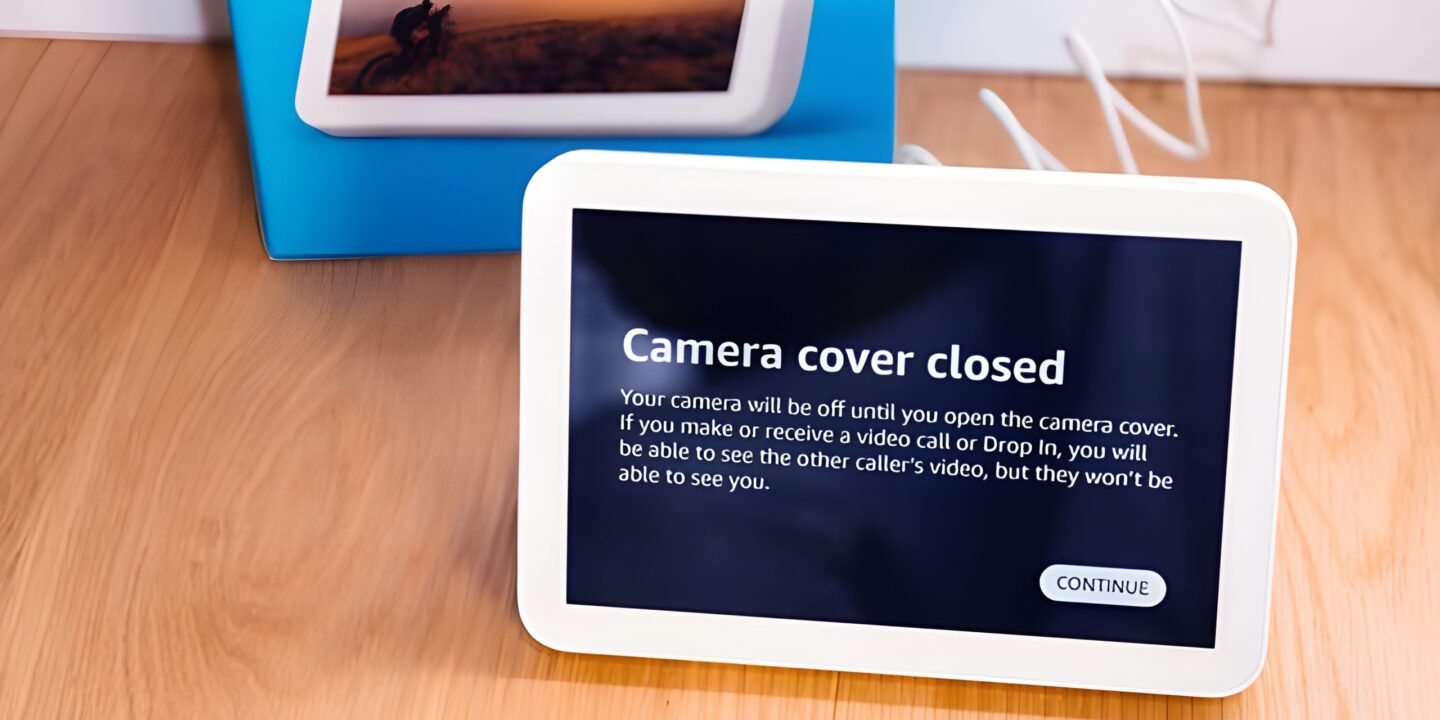
Home security has never been more accessible, thanks to the integration of Blink cameras with Alexa, Amazon’s voice-controlled virtual assistant. With a simple voice command, you can harness the power of your Blink cameras to enhance the security of your home. In this comprehensive guide, we’ll explore the most common Blink Alexa commands and what they can do to keep your home safe and sound.
What is Blink?
Before we dive into the commands, let’s briefly introduce Blink. Blink is a brand of smart security cameras that offers wireless, battery-powered options, making them easy to install and maintain. These cameras are known for their affordability and user-friendly features, making them a popular choice for homeowners looking to enhance their home security.
Setting up Blink with Alexa
To get started, you’ll need to set up your Blink cameras with your Alexa device. Here’s how:
- Install Blink Cameras: First, install your Blink cameras in the desired locations around your home. Make sure they are connected to your Wi-Fi network and functioning correctly.
- Alexa App: Download and install the Amazon Alexa app on your smartphone or tablet if you haven’t already.
- Enable Blink Skill: Open the Alexa app, go to “Skills & Games,” and search for the “Blink SmartHome” skill. Enable it and follow the on-screen instructions to link your Blink account.
- Discover Devices: Use the Alexa app to discover your Blink cameras. Alexa will automatically detect compatible devices on your network.
Now that your Blink cameras are integrated with Alexa, let’s explore the commands you can use.
Common Blink Alexa Commands
- “Alexa, show [Camera Name]”: This command displays the live feed from the specified Blink camera on your Alexa-enabled device with a screen, such as an Echo Show or Fire TV.
- “Alexa, hide [Camera Name]”: When you’re done viewing a camera feed, use this command to stop the live stream.
- “Alexa, arm [Camera Name]”: This command arms the specified Blink camera, activating motion detection and alerting you to any detected motion.
- “Alexa, disarm [Camera Name]”: Disarming a camera temporarily disables motion detection, useful for times when you don’t want to receive alerts.
- “Alexa, check [Camera Name]”: This command requests a snapshot from the specified camera and sends it to your Alexa device with a screen.
- “Alexa, sync my devices”: Use this command to synchronize your Blink cameras with Alexa if you’ve added or removed cameras from your Blink account.
- “Alexa, show me the last motion”: Alexa will display the last recorded motion event from your Blink cameras.
- “Alexa, stop”: If you want to stop a command or action initiated with Alexa, a simple “Alexa, stop” will halt it.
- “Alexa, turn on motion detection”: This command activates motion detection for all Blink cameras.
- “Alexa, turn off motion detection”: Conversely, you can deactivate motion detection for all cameras with this command.
What Can You Do with These Commands?
Now that you know the common Blink Alexa commands, let’s explore their practical applications:
- View Live Feeds: Use voice commands to view the live feed from your Blink cameras on compatible Alexa devices.
- Arm and Disarm Cameras: Control your camera’s motion detection status with ease. Arm them when you leave home, and disarm them when you return.
- Check for Alerts: Request snapshots and view the last recorded motion event, helping you stay informed about any activity around your home.
- Hands-Free Control: Enjoy hands-free control of your Blink cameras, reducing the need to open the Blink app on your smartphone.
With these Blink Alexa commands, you can seamlessly integrate your home security system with your Alexa-enabled devices, enhancing your peace of mind and convenience. Whether you’re checking who’s at the front door or ensuring your property is secure, Blink and Alexa work together to make your life easier and your home safer.
Blink Alexa FAQs
How Can I Change the Name of My Blink Device on Alexa?
To change your Blink device’s name on Alexa, follow these steps:
- Open the Amazon Alexa app on your mobile device.
- Navigate to the Menu and select Settings.
- Select your Blink account and tap Edit Profile.
- Enter your desired name in the Name field, then tap Save.
How Can I Change the PIN for My Blink Camera on Alexa?
To update the PIN for your Blink Camera on Alexa:
- Open the Alexa app.
- Access connected Blink devices and modify the 4-digit code.
- You’ll receive an OTP message in your email; it expires in 40 seconds if unused.
- Confirm the OTP and set your new 4-digit PIN for your Blink camera on Alexa.
Does Alexa Send Notifications for Blink Motion Alerts?
Yes, Alexa will inform you about Blink motion alerts. If you own an Echo Show, you’ll receive visual notifications on the screen.
Regardless of whether you’re in front of the screen or not, Alexa will notify you through Echo Dot or your smart speaker. You can also ask Alexa to display Blink motion alerts.
In conclusion, Blink cameras offer excellent value for home security, and when paired with Alexa, they become even more versatile and accessible. So, go ahead, try out these Blink Alexa commands, and take control of your home security like never before.
You May Want to See:
Why Alexa makes a Bing Bong Noise
Braeburn Thermostat Stuck? Troubleshooting Tips and Reset Guide
Creating Your Ideal Smart Kitchen
Building Your Smart Home: The Ultimate Starter’s Guide
Choosing a Voice Assistant for Your Home
Why Can’t I Get Philo on My LG Smart TV [Solved]
7 Fixes for Wopet Automatic Pet Feeder Not Working








